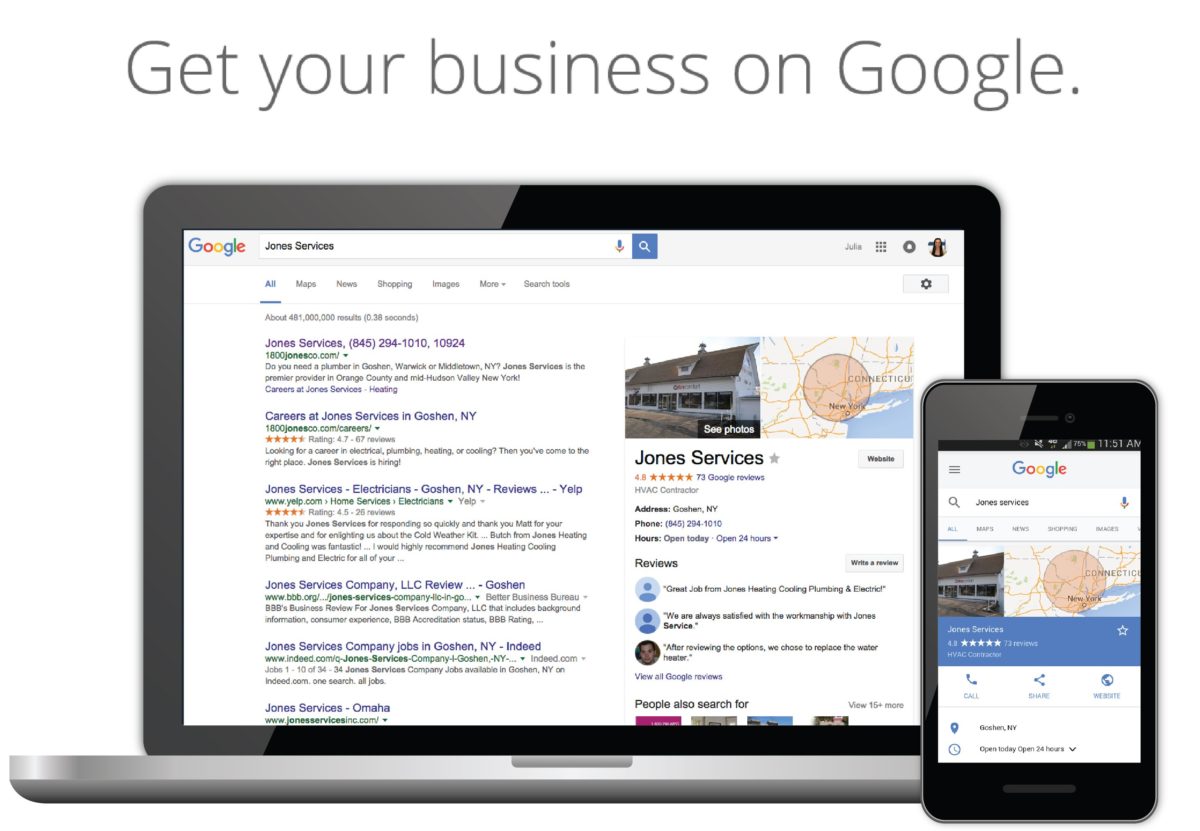10 Ways to Optimizing Your Google My Business Site For More Traffic
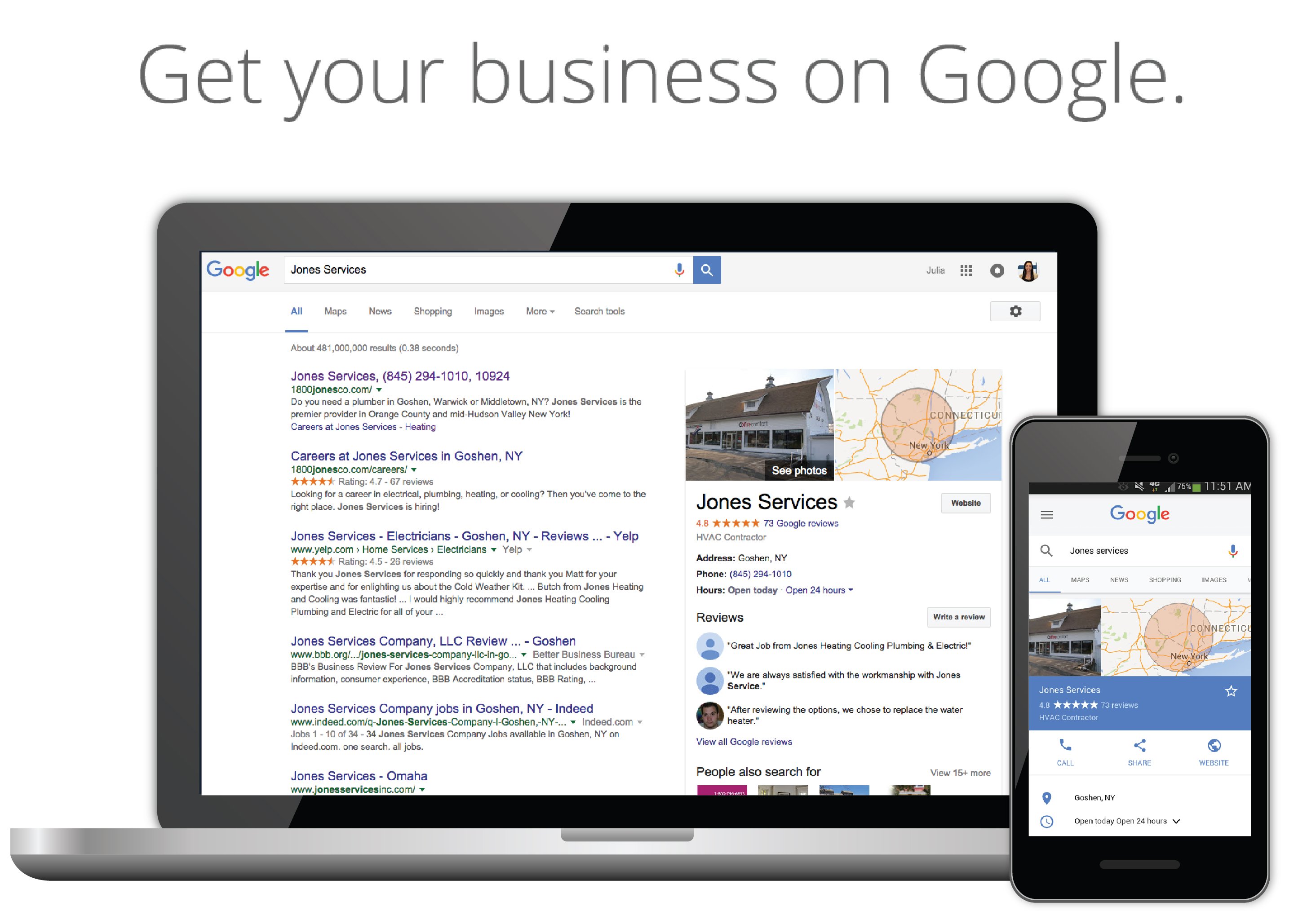
They might even be the biggest boost. Local search comes out ahead of any other marketing technique for local businesses in terms of ROI. At least that’s what BrightLocal’s recent survey reveals:
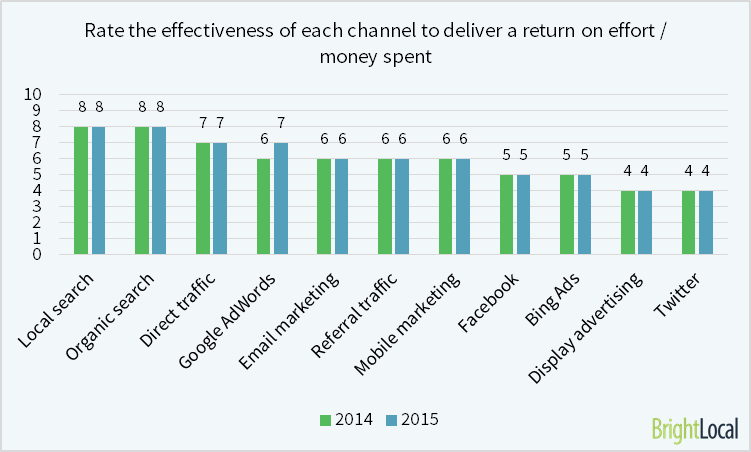
Clearly, we’ve got something here that’s worth the time of even a time-pressed small business owner. And just to back that statement up, here’s another chart from the BrightLocal survey. Small business owners were asked if could choose only one digital channel to drive traffic to their website, which would it be? A third of them said local search. That’s more than any other channel got.
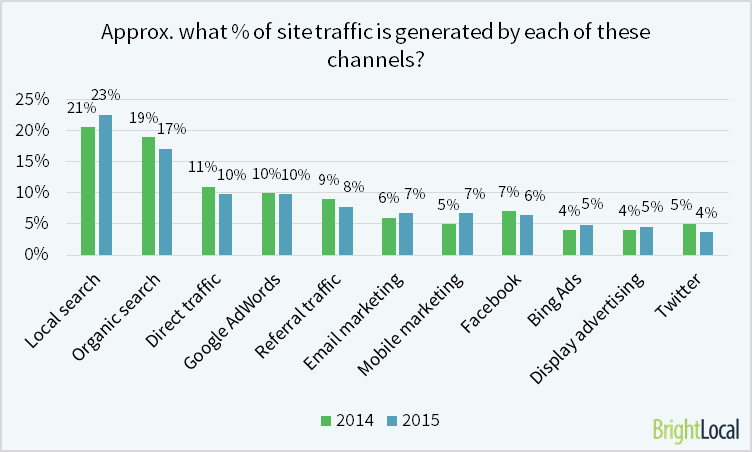
While it may be effective – and even a favorite for many small business owners, Google’s local search products do have some downsides. First, because Google tends to want to improve things all the time, they’re also changing things all the time. This drives some small business owners crazy. They have a really hard time keeping up with the changes.
Another downside is that Google can shake things up, and not always in a good way. In 2012, Google erased tens of thousands of online reviews that small businesses had worked very hard to get. Google hasn’t done it again since, but some owners still hold a grudge.
How Google My business fits into the other Google properties
If you’ve used one of Google’s older products – Google Local, Google Places – the new rollout of Google My Business might have been confusing. Basically, Google created the new product – Google My Business – to combine the dashboards of their other local “products” so everything was more streamlined. Now information from your Google My Business account can appear on:
- Google Plus
- Google Maps
- Google Search
So it’s kind of like an information hub for those other products, sites, and services.
Did you have a Google Places or a Google+ Page for your business, but haven’t logged in since the update last year? Then your account has been automatically migrated to Google My Business. This is a fairly common situation for busy owners, especially if they aren’t that into online marketing. In this case, you definitely need to go in and make some tweaks so your business looks good on the new site.
You should also know that if you haven’t verified your business in the past, you’ll need to do that when you set up your new account. That involves waiting 1-2 weeks for a postcard with a special code to arrive. You will be able to set up most of your account before then, but it won’t appear on Google until that postcard arrives.
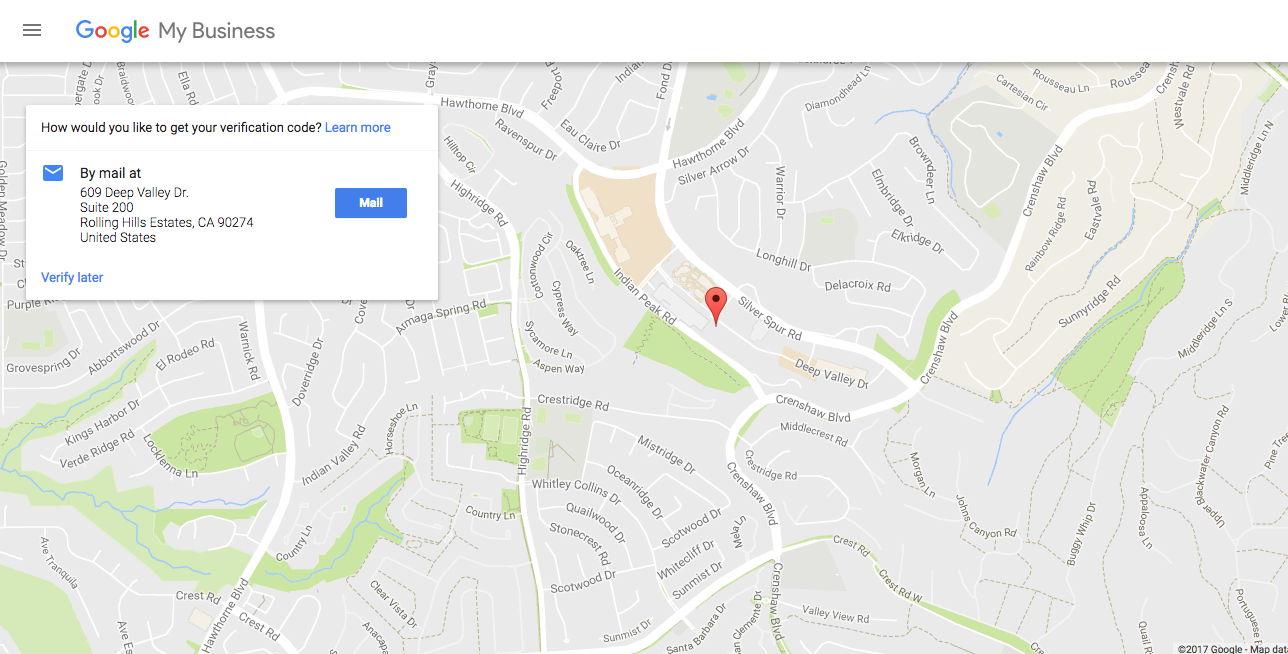
If you’re still murky on how it all works, and why you need to do this at all, Google has a one-minute long video that walks you through why Google My Business matters and what you can get out of it. You can view it here.
Your fast-track Google My Business optimization guide
If you’re reading this, you’re probably one of the more advanced small business marketers, especially when it comes to digital. You’ve probably got a website (49% of small businesses don’t!). And if you’re on the GetResponse blog, odds are good you’re using email, too.
And you probably also have a presence on Google and Yelp. But you might not be getting everything you can out of them. So we decided to run this post on Google My Business to give you an efficient way to optimize your Google My Business Site fast. If you can find just an hour or two this week to do some marketing, you can end up with a better-optimized Google My Business account.
I know you’re short on time, so let’s go:
1) Confirm your address is correct and consistent.
I know, I know. This sounds way too obvious. But it’s the consistency part that’s critical. Because of the way local search works, it’s critical to have all the listings for your business use the exact same address. And I mean down to using “St.” or “Street”. It matters.
Don’t have an address? No problem. Follow Google’s instructions on how to handle it.
2) Check your business hours are correct.
Many businesses shift their hours once or twice a year. If you haven’t logged into your Google My Business account even in a few months, consider logging in now just to confirm those hours are still accurate.
3) Make sure you’ve got the right category listed for your business.
For most businesses, this is easy as pie. For others, it’s a puzzle. If it’s a puzzle for you, contact me at Paul@EggHeadSeo.net
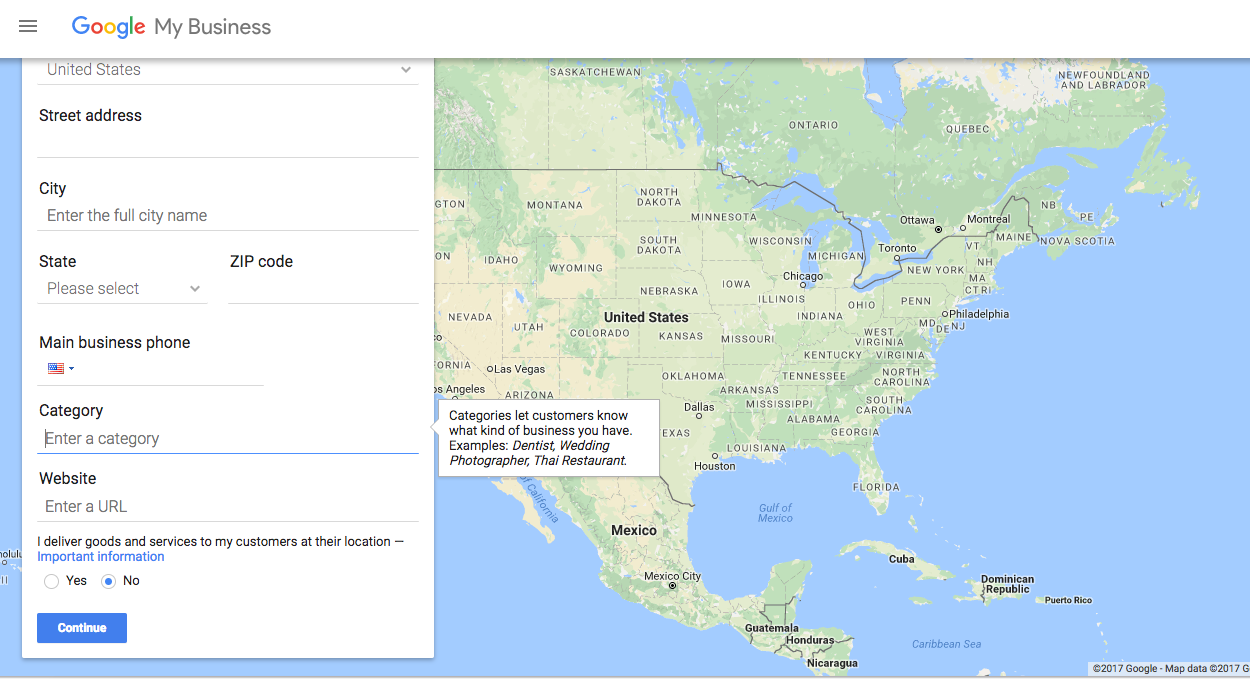 4) Add at least 3-5 photographs.
4) Add at least 3-5 photographs.
Consider adding:
- A photograph of yourself
- Photos of key staff
- Photos of the checkout area or the reception desk
- Photos of your facilities or your retail area
- 2-3 photos of customers being helped
- 2-3 photos of what you’re really known for. Make an awesome bagel? Shoot that. Got the best detailing service in town? Take a photo of a car getting that service.
Photos make a big difference. They telegraph a lot of information about your business. If you aren’t getting any results from your Google My Business page, and you don’t have any pictures (or few pictures, or so-so pictures), that might be the first thing to fix.
5) Add a 360-degree view or a “virtual tour” of your business.
If you know Google maps, you’ll be familiar with “street view”, which lets you see a location through a 360-degree photograph. That’s exactly what business view or virtual tour is, except it’s a view of the inside of your business. You can add a business view by hiring a Google-approved photographer and having them come to your business and take some photos. You’ll see a link to find those approved photographers in your account.
6) Write a complete and thoughtful “Introduction”.
This is where you describe your business. You can include links in your Introduction. Using a few carefully chosen keywords might be smart, too.
Follow the rules of easy-to-read web copy:
- Use subheaders
- Use bullet points wherever possible
- Keep paragraphs short
7) Include the types of payment you accept.
Thoroughness matters with Google My Business accounts. Fill in everything, no matter how unimportant it seems.
8) Ask for reviews.
Unlike Yelp, where you can be penalized for asking for reviews, Google lets you ask customers for reviews. This helps you with the search engines because it can improve your rankings. It also – of course – helps you with real people. The more reviews you have and the more positive they are, the more people will feel comfortable doing business with you.
Not getting many reviews? Just want more of them? Read Phil Rozek’s exhaustive post, “60+ Questions to Troubleshoot and Fix Your Local Reviews Strategy”.
9) Respond to the reviews you already have.
Say thank you for the nice reviews. But pay particular attention to the negative ones. There’s a great article here about how to respond to negative reviews and why it’s so important. Negative reviews can actually have positive business effects, if they are handled correctly. They’re an opportunity to improve your business.
Online reviews can show you some valuable – and missed – insights about your business. The last review shown here also demonstrates how important it is to update the hours in your Google My Business account.
10) Post to your Google+ page when you can.
Your Google My Business page has a lot of overlap with your Google+ page. Because of that, it’s a real good idea to post to it at least once a week.
Consider posting:
- Photos
- Sale announcements
- New employee announcements
- Questions from customers/clients
- Industry news
- An event in your town (Smithville gets ready for Christmas)
With the automation plugin we found, it’s even easier. And while Google + probably won’t deliver the results that Facebook will, having a presence there sends another positive signal to Google. It might give your website a boost in rankings.
Enough to get you started
Those ten items are enough to make your Google My Business page stand out and attract new customers. You could continue by adding a few videos, hooking up Google Analytics, and checking your Google My Business Insights (their version of analytics) every so often.
Are you getting traffic and sales from your Google My Business account? Are you getting any sales from any form of local search? If any one tactic has worked particularly well for you, we’d love to hear about it in the comments.